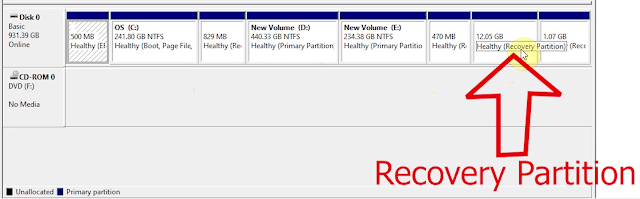NASA plans to attempt the first flight on another planet at approximately 3:30 a.m. EDT (12:30 a.m. PDT). NASA's mission control will receive data from the Ingenuity helicopter to study the flight attempt. NASA's live broadcast begins at 6:15 a.m. EDT.
Russian Soyuz MS-18 Launch | Союз МС-18 запуска
The launch from the Baikonur Cosmodrome was streamed live by the Russian space agency (Roscosmos). Kazakh Prime Minister Askar Mamin and Dmitry Rogozin, director general of the agency, watched the launching together.
The spacecraft lifted off at 1.42 p.m. local time (0742 GMT) from the spaceport and left the orbit after nearly nine minutes. It is expected to dock at the ISS after around three-and-a-half hour journey.
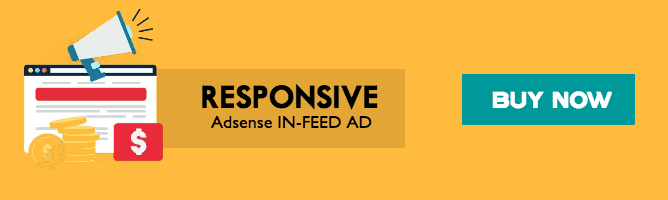
All the Active Mars Missions in 2021
- United states (US) has 6 active missions with 7 space crafts operating.
- European Union (EU) , India and United Arab Emirates (UAE) each have 1 active mission with 1 spacecraft each.
- China has 1 active mission with 3 space crafts involve in it.
- European Union (EU) and Russia in joint operation has 1 active mission with 1 spacecraft.
1. Mars Odyssey
Spacecraft: Mars Odyssey
- Mission Type: Orbiter
- Launch Date: 7th April 2001
- Reached Mars Orbit: 24th October 2001
- Operator: NASA, United States
- Carrier Rocket: Delta II 7925
2. Mars Express
Spacecraft: Mars Express
- Mission Type: Orbiter
- Launch Date: 2nd June 2003
- Reached Mars Orbit: 25th Dec 2003
- Operator: ESA, European Union
- Carrier Rocket: Soyuz-FG/Fregat
3. Mars Reconnaissance Orbiter
Spacecraft: Mars Reconnaissance Orbiter
- Mission Type: Orbiter
- Launch Date: 12th August 2005
- Reached Mars Orbit: 10th March 2006
- Operator: NASA, United States
- Carrier Rocket: Atlas V 401
4. Mars Science Laboratory
Spacecraft: Curiosity Rover
- Mission Type: Rover
- Launch Date: 26th November 2011
- Landed On Mars: 6th August 2012
- Operator: NASA, United States
- Carrier Rocket: Atlas V 541
5. Mars Orbiter Mission
Spacecraft: Mars Orbiter Mission (Mangalyaan)
- Mission Type: Orbiter
- Launch Date: 5th November 2013
- Reached Mars Orbit: 24th September 2014
- Operator: ISRO, India
- Carrier Rocket: PSLV-XL
6. Mars Atmosphere and Volatile Evolution (MAVEN)
Spacecraft: MAVEN
- Mission Type: Orbiter
- Launch Date: 18th November 2013
- Reached Mars Orbit: 19th October 2016
- Operator: NASA, United States
- Carrier Rocket: Atlas V 401
7. ExoMars
2016
- Mission Type: Orbiter
- Launch Date: 14th March 2016
- Reached Mars Orbit: 19th October 2016
- Operator: ESA, European Union + ROSCOSMOS, Russia
- Carrier Rocket: Proton-M/Briz-M
8. InSight
Spacecraft: InSight
- Mission Type: Lander
- Launch Date: 5th May 2018
- Landed on Mars: 26th November 2018
- Operator: NASA, United States
- Carrier Rocket: Atlas V 401
9. Emirates Mars Mission
Spacecraft: Hope
- Mission Type: Orbiter
- Launch Date: 19th July 2020
- Reached Mars Orbit: 9th February 2021
- Operator: MBRSC, United Arab Emirates
- Carrier Rocket: H-IIA
10. Tianwen-1
Spacecraft: Tianwen-1 Orbiter, Tianwen-1 Lander, Tianwen-1 Rover
- Mission Type: Orbiter, Lander & Rover
- Launch Date: 23rd July 2020
- Reached Mars Orbit: 10th February 2021
- Proposed Landing: May 2021 (Lander & Rover)
- Operator: CNSA, China
- Carrier Rocket: Long March 5
11. Mars 2020
Spacecraft: Ingenuity Helicopter & Perseverance Rover
- Mission Type: Helicopter & Rover
- Launch Date: 30th July 2020
- Landed on Mars: 18th February 2021
- Proposed Landing: May 2021
- Operator: NASA, United States
- Carrier Rocket: Atlas V 541
How to delete Recovery Partition on Windows?
Here you can see partitions without name or Drive Letter not assigned to them. And when we hover over them we can see Recovery Partition.
Now to delete these Recovery Partition, right click on Command Prompt and Run it as administrator.
- Then type "diskpart" and tap Enter.
- Then type "list disk" and tap Enter.
You will get list of all the Disk attached to the PC. Here we are shown only Disk 0.
If we insert a flash drive and type "list disk" again. We can see it's showing Disk 0 and Disk 1.
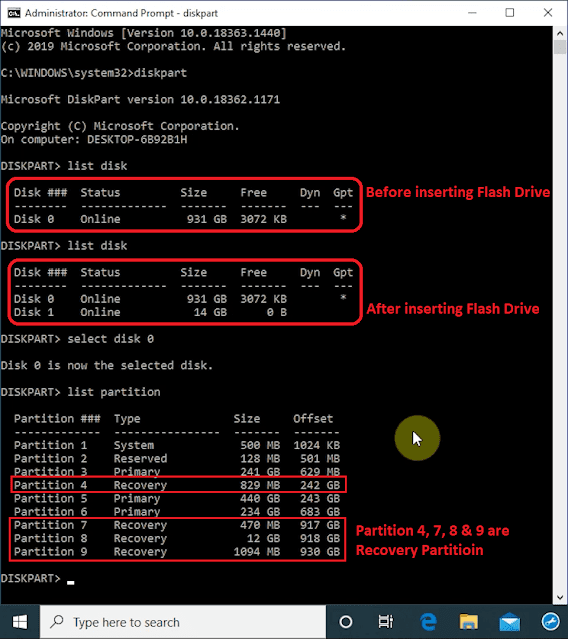
If you have multiple disks you may be shown more disks. So depending on which disk your Recovery Partition is on we need to select the disk. Ours is on Disk 0 so, we type select disk 0 and tap Enter.
We can see now, Disk 0 is the selected disk.
Now let's type list partition. Here it shows all the partition on Disk 0. We have in total 9 Partitions listed.
In our case we don't want to delete the recovery partition which is near C Drive i.e Partition 4.
We will be deleting only the last three recovery partition. They are Partition 7, 8 and 9.
- Now we go to command prompt and select partition 7.
- To do so we type "select partition 7" and tap Enter.
- When it's selected type "delete partition override" and tap Enter.
When the command completes we can see the partition is deleted. And it turns from blue to black in Desk Management.
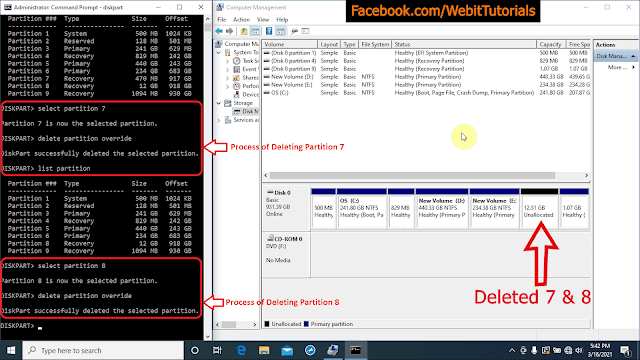
Now if we type "list partition" again we don't see partition 7. Now to delete partition 8 do same as before.
- Type select "partition 8" and tap Enter.
- Then type "delete partition override".
- Again for partiton 9 we do the same.
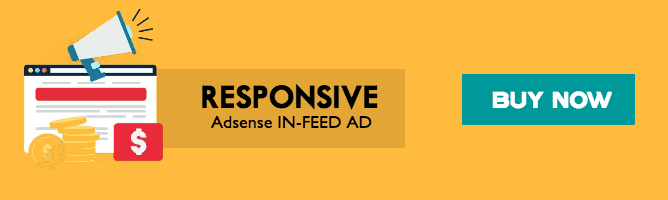
Mars helicopter Ingenuity gets 1st taste of Red Planet air
The little helicopter aboard NASA's Perseverance rover has gotten its first look at the Red Planet.
We all know about Earth's helicopter right? So Mars Helicopter is the same thing? Technically yes. But there is a catch. Although we have full scale production of Helicopter since 1942, there has never been a helicopter flown on a world beyond Earth.
Unlike Earth Martian atmosphere is 100 times thinner than Earth’s. This means the craft needs to work much harder than Earth-bound helicopters to lift itself off the ground.
This makes deploying the first helicopter on Mars very hard task for Ingenuity’s team of engineers at NASA’s Jet Propulsion Laboratory.
<<>>Diagram showing the components of Ingenuity<<>>
Further more it's design also has to comply with the international 1967 Outer Space Treaty, which requires signatories to ensure their spacecraft don’t contaminate environments on other planets.
Ingenuity will attempt to carry out five flight tests within a short, 30-days time frame. If the tests work, similar helicopter technology could be used in future missions, to trek places where wheeled rovers can’t reach. It will be easier to navigate through difficult typologies like caves, tunnels, or mountaintops. Ingenuity won’t fly again after its 30-day time frame. After that, Ingenuity will lie on the Martian surface for eternity.
After Ingenuity's few flights are finished, Perseverance will begin focusing on its main tasks. It will hunting for signs of ancient Mars life and collecting samples for future return to Earth.
Ingenuity is one of two technology demonstrations aboard Perseverance. The other, an instrument called MOXIE ("Mars Oxygen In-Situ Resource Utilization Experiment"), is designed to generate oxygen from the thin, carbon dioxide-dominated Martian atmosphere. Scaled-up versions of MOXIE could one day help humanity set up shop on the Red Planet, NASA officials have said.
Perseverance is a car-sized Mars rover designed to explore the crater Jezero on Mars as part of NASA's Mars 2020 mission. It was manufactured by the Jet Propulsion Laboratory and launched on 30 July 2020 at 11:50 UTC. Confirmation that the rover successfully landed on Mars was received on 18 February 2021 at 20:55 UTC.
<<>>>View of Perseverance from the sky crane during landing<<>>
Shrink and Extend Partition in Windows
In this tutorial we will show you how you can shrink or extend the partition of your hard drive in Windows. In simple words how you can increase or decrease the space allocated to the partition of your hard drive.
First of all right click on "This PC"
Then click on "Manage"
Now go to "Disk Management"

Here you can see all the Hard Drives attached to your computer.
You can also see the partitions each Disk has.
Here we have three partitions on Disk 1.
One is our Windows Partition and other two are System Partitions. We will not touch these.
Disk 0 has been set up as single partition.
Here you can see our D drive has a lots of free space.
So let us show you how you can shrink or decrease the size of our D drive.
To do so right click on the partition.
Then click on "Shrink Volume"
Here we can enter the amount of space we want to shrink form D drive.
Note that you can only shrink the space which is not being used.
When you have entered the amount of space you want to shrink, click on "Shrink".
Depending on how much disk space has been used and the speed of the disk it may take a long time. So make sure you are not in hurry while doing this.
Let us fast forward the process.
For us it took around 6 minutes.
Now we can see that our D drive has been shrunk form 931.5 GB to 589.7 GB.
Also we can see 341.8 GB of Unallocated space just beside D drive.
From this Unallocated space we can create another Partition.
To do so right click on the Unallocated space.
Then click on "New Simple Volume"
To continue click "Next"
Here you can change the size of the volume if you want to.
For now we will be using all the space so let's just click on "Next"
Here you can assign any available drive letter to the new volume.
We don't want to change any thing so we will click on "Next"
Then click on "Finish"
It has completed. Here we can see a New Volume E.
Now this was how we could shrink our partition and create new volume from the freed up space.
Some time we might be in the situation where we need to do the opposite.
Which is to extend or increase space of our partition.
For doing so we will need an Unallocated space just beside our partition which we want to extend.
We only have E drive just beside our D drive so we will be deleting it.
Make sure you back up all the file of the drive you are going to delete somewhere else before proceeding.
Right click on the partition you want to delete.
Then click on "Delete Volume"
You will get warning that everything from the drive will be lose.
Then click on "Yes" to continue.
When it completes you can see Unallocated space.
Now to add this Unallocated space to D drive right click on D drive.
Then click on "Extend Volume"
To continue click "Next"
Now if you want to change the amount of space you want to add you can do so.
Then click on "Next"
Then click on "Finish"
Now we can see D drive has been extended.
In this way we can shrink or extend the partitions of our hard drive in Windows.
Recover Permanently Deleted Files in Windows | Easy Tutorial | 2020
Recuva can recover pictures, music, documents, videos, emails or any other file type you’ve lost. And it can recover from any re-writable media you have: like memory cards, external hard drives, USB sticks etc.
In the following video we show you how to recover lost files accidentally or by any cause with free software.
To recover files successfully we should immediately stop using the PC so that no other information is written in the location where our deleted files were located.
Please follow us on the following:
► https://youtube.com/WebitTutorials ► https://facebook.com/WebitTutorials