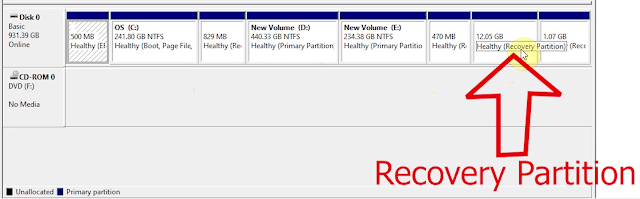Here you can see partitions without name or Drive Letter not assigned to them. And when we hover over them we can see Recovery Partition.
Now to delete these Recovery Partition, right click on Command Prompt and Run it as administrator.
- Then type "diskpart" and tap Enter.
- Then type "list disk" and tap Enter.
You will get list of all the Disk attached to the PC. Here we are shown only Disk 0.
If we insert a flash drive and type "list disk" again. We can see it's showing Disk 0 and Disk 1.
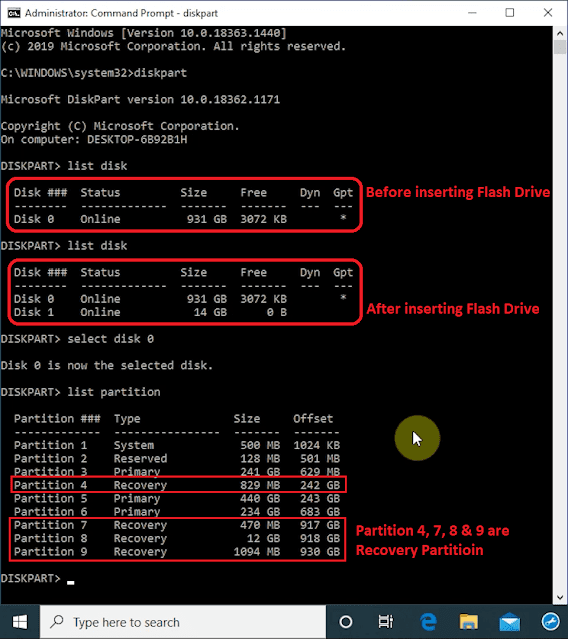
If you have multiple disks you may be shown more disks. So depending on which disk your Recovery Partition is on we need to select the disk. Ours is on Disk 0 so, we type select disk 0 and tap Enter.
We can see now, Disk 0 is the selected disk.
Now let's type list partition. Here it shows all the partition on Disk 0. We have in total 9 Partitions listed.
In our case we don't want to delete the recovery partition which is near C Drive i.e Partition 4.
We will be deleting only the last three recovery partition. They are Partition 7, 8 and 9.
- Now we go to command prompt and select partition 7.
- To do so we type "select partition 7" and tap Enter.
- When it's selected type "delete partition override" and tap Enter.
When the command completes we can see the partition is deleted. And it turns from blue to black in Desk Management.
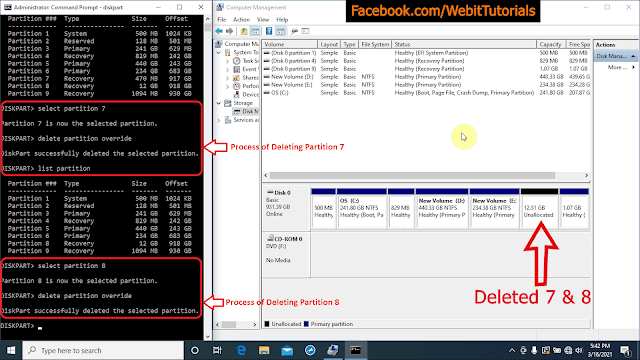
Now if we type "list partition" again we don't see partition 7. Now to delete partition 8 do same as before.
- Type select "partition 8" and tap Enter.
- Then type "delete partition override".
- Again for partiton 9 we do the same.
>>> Watch Video Tutorial of this Blog Post. <<<